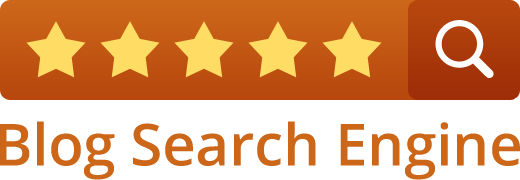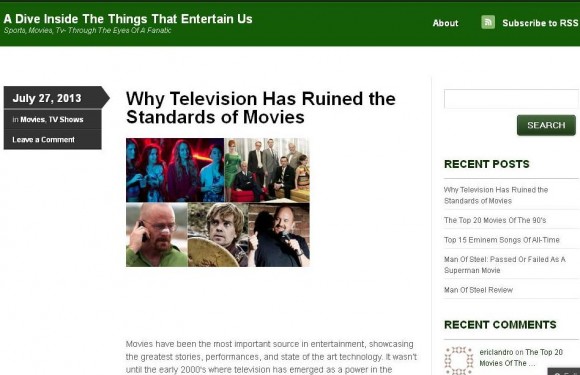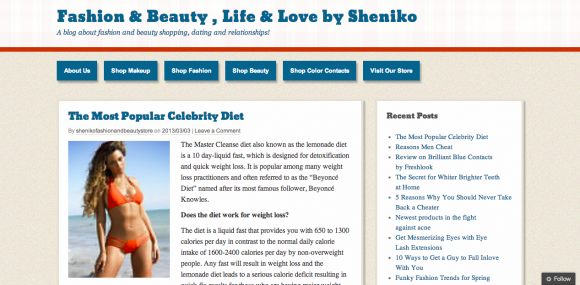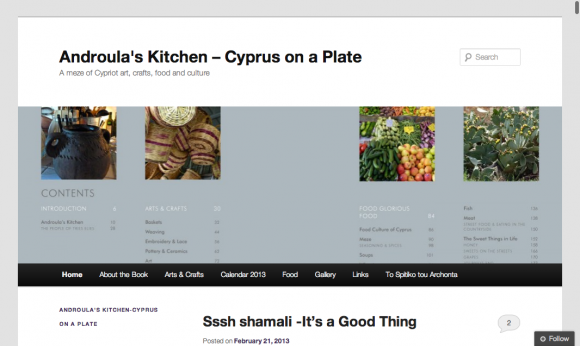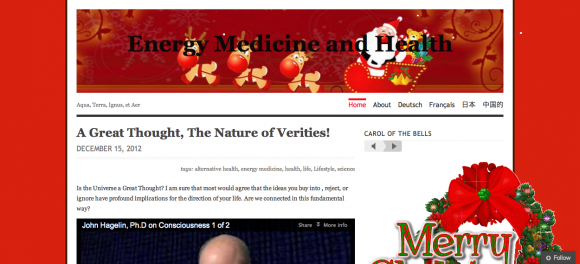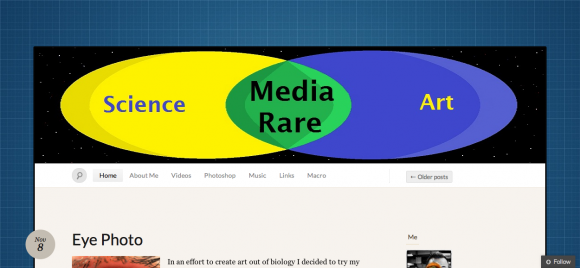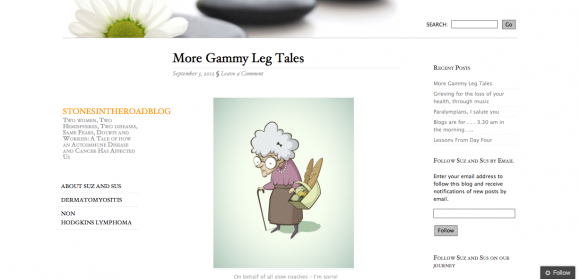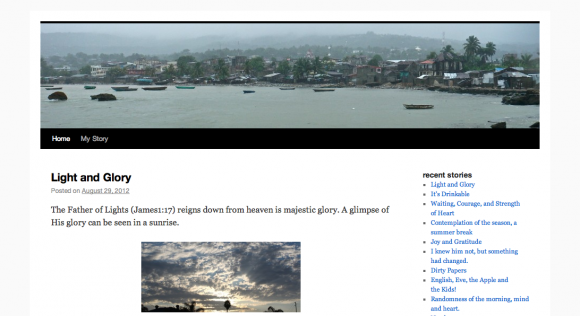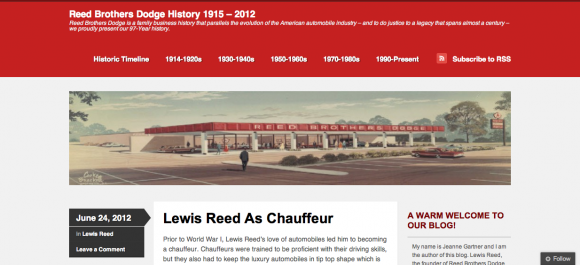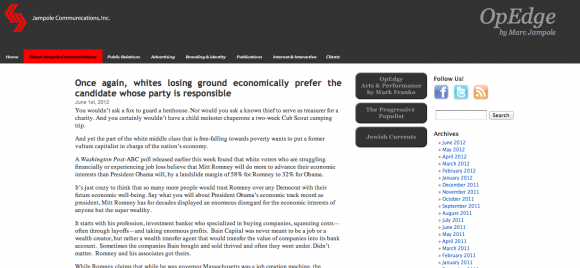Search Results for: wordpress
Fashion and Beauty Shopping
Androula’s Kitchen- Cyprus on a Plate
Energy Medicine and Health
Media Rare
Stones in the Road
Gary George
Reed Brothers Dodge History 1915 – 2012
OpEdge Blog
A Graphic Design Company Blog
- « Previous Page
- 1
- 2
- 3
- 4
- 5
- …
- 11
- Next Page »