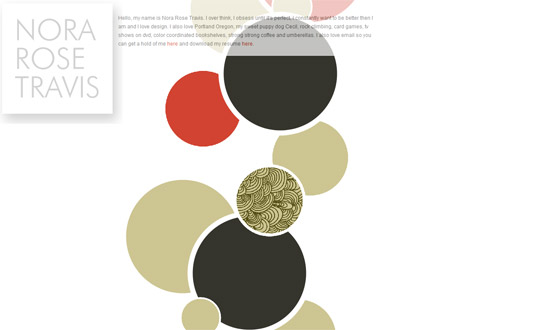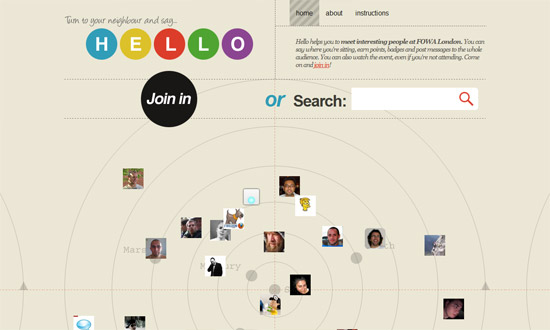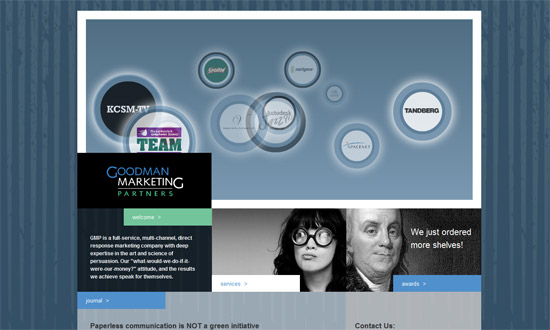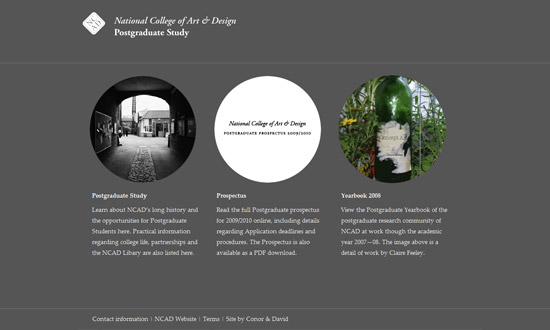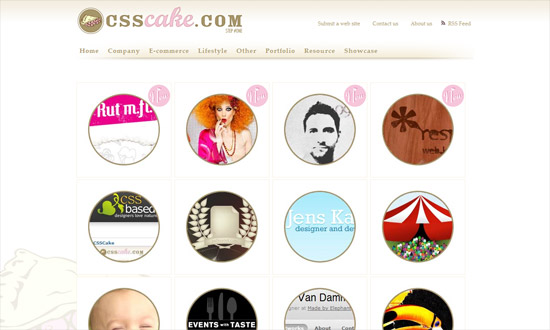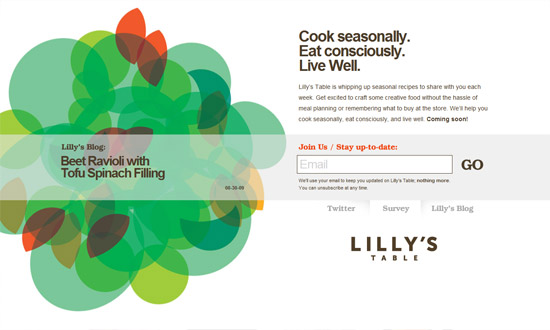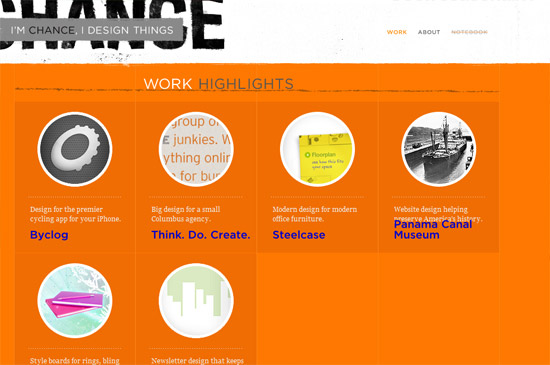Lea Alcantara is one of the better-known web designers online. At only 27, she has already set up her own design company and has made a name for herself in the design community.
Search Results for: photoshop
Four Free Photo Editors for OSX
As I’ve mentioned here before, I use Bootcamp to be able to run both OSX and Windows on my machine- but I do most of my work on OSX, and use Windows strictly for testing sites and playing games. As it is, I always have my eye out for good Mac applications, and today I want to post about some of my favorites: image editing apps that are lightweight and, best of all, free. These are not replacements for Photoshop (unlike Gimp), but are good to have for quick jobs when you don’t have- or don’t want to use- the latter.
LiveQuartz

LiveQuartz was a more recent discovery of mine, and one I’m very glad to have made. They call it “Free Photo ReTOUCHing for Leopard”- and if you’ve used an iPhone, you’ll understand why: if your Mac is equipped with a multi-touch trackpad, you can use gestures in LiveQuartz- for example, “Swipe” for tools and layer controls, and my favorite “Pinch & Expand” for magnification, zooming and rotation. It handles most image formats, including Raw, and features non-destructive layer editing. Definitely one to try out if you haven’t.
Image Tricks
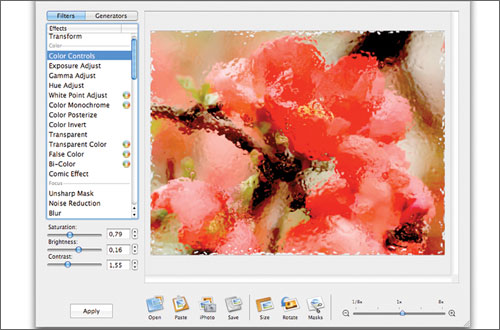
I’ve used Image Tricks for some time now, and it’s important to note that you cannot draw in this app: it’s strictly for photo editing- which it handles truly beautifully. I believe it’s called Image Tricks for a reason: its built-in image filters are great, easy to use, and can spell hours of fun for someone who wants to play with their photos.
Paintbrush
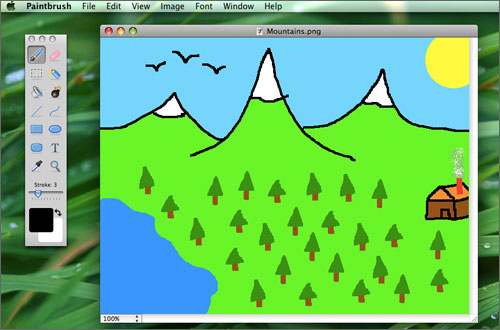
If you’ve ever used MacPaint (and I’m old enough to have used it a lot), Paintbrush is the same thing- only better, because now you’ve got things like an airbrush, a rounded rectangle, and the ability to zoom. Seriously, though, this is a great app even if you don’t remember MacPaint, mostly because of how streamlined and easy to use it is. As they say, “Just pick a tool, pick a color, and go!”
Seashore
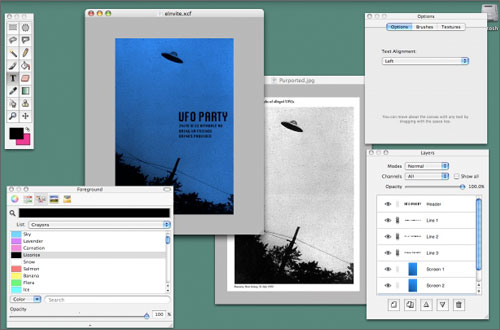
Seashore is simple but quietly powerful. Based on Gimp, it’s got everything from gradients, anti-aliasing and textures to layer editing and alpha channels- making it perhaps closer to Photoshop than the other apps I’ve listed here. To see what Seashore can do, check out these video tutorials made by a user. Good stuff.
Which is your favorite non-Photoshop photo editor?
10 Portable Apps for Web Designers & Developers
I’ve posted before about web development freeware to download for times your workstation dies on you- and today I want to feature something even better: ten portable applications, to keep on a trusty USB drive. These are especially useful for workers who travel a lot, or even for the odd moments you absolutely must do work on a random machine that doesn’t have your usual apps installed.
-
Google Chrome (Win) and Firefox (Win / Mac)
First up: portable browsers. Have these on your USB stick, and you’ll never be forced to use IE again.
-
Gimp Portable (Win / Mac)
What I like most about Gimp is how easy it is to learn for someone accustomed to Photoshop. It installs easily, is very well documented, and is a powerful image editor. (If Gimp is overkill for your needs, check out my recent feature on online photo editors).
-
Inkscape (Win / Mac)
Most designers are more dependent on Illustrator than Photoshop, which is why Inkscape, an Vector Graphics Editor, is such a killer portable app. It may not be as powerful (yet) as other Vector Graphics applications, but it will definitely get most jobs done- and it’s Open Source.
-
Filezilla (Win) and Cyberduck (Mac)
I’m not sure what it is, but I always seem to forget to keep portable FTP programs with me- this in spite of the fact that my FTP program is probably the top third most-used application in my daily workflow. Filezilla, fast and powerful, is good for Windows- and for Mac my choice is the Open Source Cyberduck.
-
OpenOffice (Win) and AbiWord (Mac)
Because most of my clients send me content in Microsoft Word documents, I always have either OpenOffice or AbiWord, both free apps which support MS Word docs, on hand. If you haven’t looked at OpenOffice lately, check out all the new features that make this office suite a true contender. Of course, you can always use Google Docs, although I’ve found that the latter won’t open some Word docs for me.
-
Nvu HTML Editor (Win / Mac)
For emergency HTML editing, you can’t go wrong with Notepad, of course- but an app like Nvu is nice as well. I like to think of Nvu as somewhere in between the plainness of Notepad and the powerfulness of Dreamweaver. *Note: Apparently, Nvu Portable is no longer being updated. Try KompoZer (here or here) instead. Thanks, Uri!
-
SyncPAppX (Mac)
Finally, I couldn’t complete this list without mentioning SyncPAppx, a nifty little app (for Mac users) that synchronizes Portable Safari, Portable Mail, Portable iCal, Portable Address Book, and Portable iChat to the ones on your local machine. It syncs user preferences for all these apps, which makes for a lot less headache.
Do you use portable apps?
Friday Focus 09/25/09: Circles
This week on Friday Focus, we have websites that feature circular shapes prominently in their designs. Time to break out of the boxiness and round things up!
Designs of the Week
Excellent concept and presentation, I love it! The only problem here is the way the site was coded: old-school mouseovers and preloaders.
I like that instead of the usual rounded-corner buttons we have circular buttons here. Another freeform layout.
I really like the navigation boxes right below the header, and how everything’s side by side, without borders. I also like the color palette here. It’s very professional, but not your cliche combination of hues.
Another pro site, but this time the circular photos give just a touch of hip. I just wish the elements were repeated in the inner pages.
How often do you see galleries with images masked by circular borders? It changes things up quite a bit, doesn’t it? I would have liked a bit more detail here, but since it’s a showcase site anyway, putting the focus on the featured sites is fine.
I really wish this were more than a landing page, because I’m curious how they’d implement the design on a full site, which unfortunately doesn’t carry over to the blog. Maybe next time.
So well done. The grungy details don’t look tiresome; the circles inside boxes makes everything look different; and the orange and gray combination just leaps out at you.
Social Media Weekly
Design – 16 Great Photoshop Light Effect Tutorials
Typography – 10 Great Font Resources
Programming – Best CAPTCHA Solutions
Programming – 10 Top-Notch CSS Editors
Top 5 Online Photo Editors
There are many reasons to use an online photo editor. Maybe you can’t- or don’t want to- use Photoshop. Maybe your computer is at the shop and you’re forced to edit your blog post images on an old backup PC. Or maybe you’re on a snazzy new netbook. Whatever the reason, the growing number of online photo editors signifies the growing need for them. To show you the workspaces of my top picks, I’ve used a photo of some cupcakes I baked for a local orphanage:
Picnik
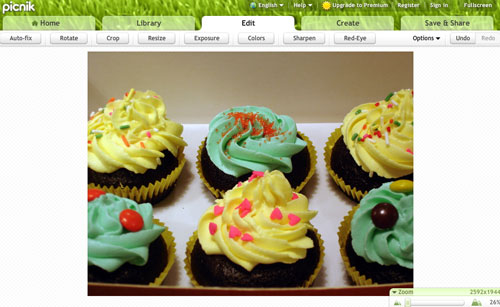
Picnik tops the list for me. It’s quick, easy to use, and powerful. As you can see from the screenshot above, it sports a clear, intuitive interface, and is great for everything from quick cleanups to more complicated jobs. I’ve only ever used their free version, which is powerful enough for me, but they offer a Premium plan from $2.08 (?) a month which includes a lot of extra features.
FotoFlexer
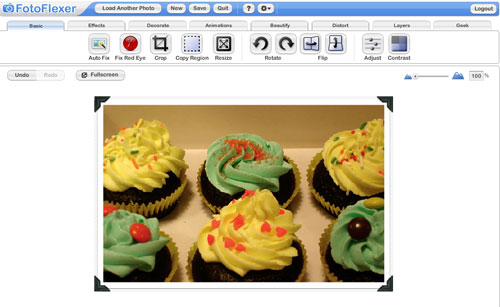
I love how quick and easy it is to upload to FotoFlexer- in seconds I was editing my cupcake photo. Their options are numerous- allowing you to crop, adjust hue, saturation, brightness and contrast, and apply fun “effects” to your photos- including borders, such as the one I chose here. If you’re feeling particularly groovy, FotoFlexer offers animated star “stickers”, and the ability to twirl, bulge or squish your photos. But the best thing about them has to be their “Geek” tab, which features advanced options such as Smart Recolor, Curves, Morph and Webcam (lets you take a photo immediately with your own webcam).
Picture2Life
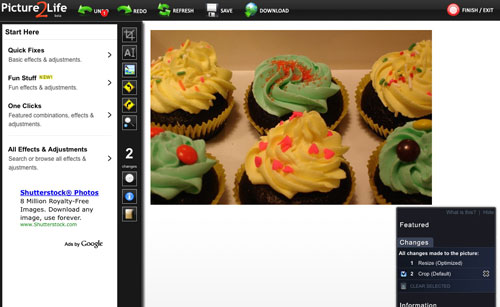
Getting my photo onto Picture2Life was just as easy- but I will admit I was a little confused by their editing window at first. After a few minutes, however, I began to appreciate the interface, and the way each option is described in very simple terms. I especially like the preview thumbnails that appear with their options, giving you a better idea of how a certain effect will look before applying it. A good place to recommend to mom for her online photo editing needs.
Flauntr
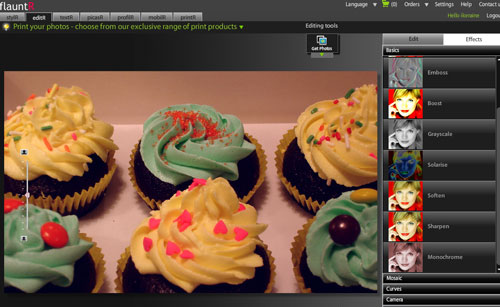
Unlike the other sites here, Flauntr requires registration before you can get started editing your photos. It’s free and pretty painless, though- and what I like best about Flauntr is how you can manage multiple albums with multiple photos right here (and work with your Flickr, Facebook or Picasa files as well). Of all these editors, Flauntr probably has the snazziest interface- and, dareisay the most options? For within Flauntr is stylR, editR, textR, picasR, profilR, mobilR, and printR – all of which allow you to do exactly what they sound like (e.g. stylR for borders and distortions, editR for photo manipulation, etc.)- my favorite of all being picasR, which “makes images resemble classical paintings in color tone and feel. The essence of age old paintings is introduced into your images to create that vintage aura”. Very awesome.
Phixr
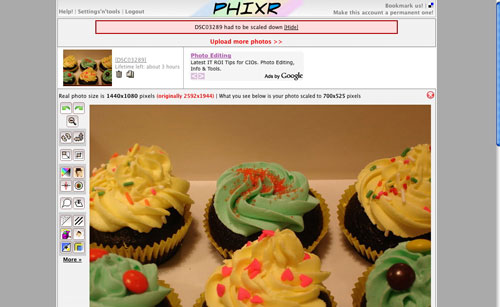
This is probably the least sexy of all the services I’ve listed here, but it’s a good, solid one. Photo upload was fast- and options include the usual cropping, rotation, and brightness, as well as some very nice Photoshop-esque filters. Phixr supports posting your photos to Flickr, Picasa, and Twitter- so if you’re not looking to do very advanced photo editing, it’s a great way to make changes to and post your photos online quickly.
Do you use online photo editors?