The Rockarolla Podcast Jingle is a premium podcast jingle created exclusively for Devlounge by Stefan Hedengren. You’re free to use it anyway you see fit, but a link back is always appreciated. The one thing you can’t do is sell it in any way, this is for your use only. Commercial podcasts are fine, just like old school radio shows and videoclips.
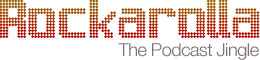
Usage
The Rockarolla Podcast Jingle is presented in full length, which is common for radio jingles. You’ll want to cut it, do fades and whatnot to further make it fit your needs. Check out the readme below (or in the package), and consult your software of choice’s manual. You might also want to check out Audival’s post on clipping sound.
Download
We offer the Rockarolla Podcast Jingle in a zip archive, containing the file in both MP3 and WAV format, as well as a readme (same as below). Naturally, using the WAV in your productions are preferred, since it isn’t compressed. The zip file is approximately 6.1 MB in size.
Download: rockarolla.zip (zip)
Readme: Using the Rockarolla Podcast Jingle
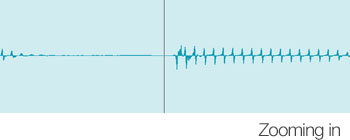 Since this clip is rather long you might not want to use the entire piece in your podcast. It is clearly divided into three sections so it shouldn’t be hard to find natural break points. Keep in mind that you don’t have to end the clip at these points, you could just as well fade out in the middle of the climax. It gives two very different effects and it’s up to you to decide which to go for.
Since this clip is rather long you might not want to use the entire piece in your podcast. It is clearly divided into three sections so it shouldn’t be hard to find natural break points. Keep in mind that you don’t have to end the clip at these points, you could just as well fade out in the middle of the climax. It gives two very different effects and it’s up to you to decide which to go for.
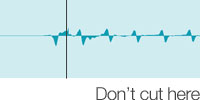 So how to practically achieve this? If you’re doing a podcast I assume you are using some kind of audio editor, like GarageBand for Mac. If you’re going for an abrupt break in the music (id est, not fading it out) then zoom in really close and cut where the waveform is in the middle line. Cutting either where the waveform is on it’s way up or down can cause a pop or click to occur when playing it back. If you still hear a click, create a very short fade at the end of the waveform and it should go away. Most audio editors will be able to cut, zoom and use fades. Consult the manual of your editor of choice for details.
So how to practically achieve this? If you’re doing a podcast I assume you are using some kind of audio editor, like GarageBand for Mac. If you’re going for an abrupt break in the music (id est, not fading it out) then zoom in really close and cut where the waveform is in the middle line. Cutting either where the waveform is on it’s way up or down can cause a pop or click to occur when playing it back. If you still hear a click, create a very short fade at the end of the waveform and it should go away. Most audio editors will be able to cut, zoom and use fades. Consult the manual of your editor of choice for details.
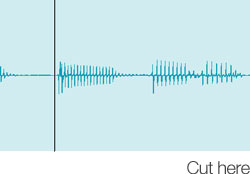 If you decide to fade it out, then don’t use a fade. Confusing? You could of course use a fade but I would go with the even simpler route and just lower the volume gradually on the channel. Usually there will be some sort of virtual mixing desk in these type of applications, so just grab the virtual fader for the channel (or whatever the volume control displays as) and turn it down slowly. It’s likely that it won’t playback like that the next time. In that case you’ll have to look for something called “automation”. This is usually a very simple task, like activating it with the click of a button and then doing the lowering of the volume during playback again. Many audio applications also have a graphical view for automation in which you can simply draw the waveform curve by hand.
If you decide to fade it out, then don’t use a fade. Confusing? You could of course use a fade but I would go with the even simpler route and just lower the volume gradually on the channel. Usually there will be some sort of virtual mixing desk in these type of applications, so just grab the virtual fader for the channel (or whatever the volume control displays as) and turn it down slowly. It’s likely that it won’t playback like that the next time. In that case you’ll have to look for something called “automation”. This is usually a very simple task, like activating it with the click of a button and then doing the lowering of the volume during playback again. Many audio applications also have a graphical view for automation in which you can simply draw the waveform curve by hand.
That’s all there is to it.
