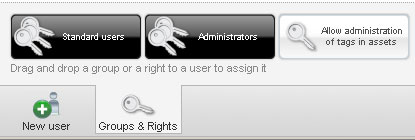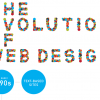Organise your assets
It’s easy to update your file information, tags, attributes, names and descriptions. Files can be easily edited with Fluxiom’s Edit option, you can assign your assets a tag to keep yourself organised as well as delete files if you don’t want them.
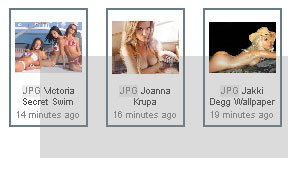
Share your assets
There are many ways you can share your files, you can email the person you would like the fiels sent to or you can simply give them access to Fluxiom with the ability of letting them upload their own documents.
When sending an email Fluxiom gives you a couple of choices, you can send the files as an attachment or send the file as a link to download. In addition, it is possible to send multiple files at a time; Fluxiom makes it so easy to select your files, instead of using tick or radio boxes your Asset’s page is like your My Documents window on Windows, you can select the files with your mouse!
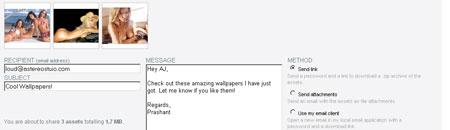
Another great feature Fluxiom offers is a RSS feed. If you have a large group of workers working together it’s very easy to lose track of what is being uploaded. You can subscribe to the RSS feed to stay updated with the latest uploads!
Amazing UI and Effects
As you have probably seen on the screenshots, Fluxiom has an outstanding user interface that is so easy to use and looks beautiful. I could easily work my way round Fluxiom without having to read any documentation or asking for support, everything is straight forward, just the way things should be on every web application!
Unfortunately I can take any screenshots of the amazing effects Fluxiom has within it’s application, you really have to see this for yourself.
Users & Access
A Fluxiom account comes with the ability to add new users and restrict access. Creating a user is very easy and assigning them privileges is even easier.
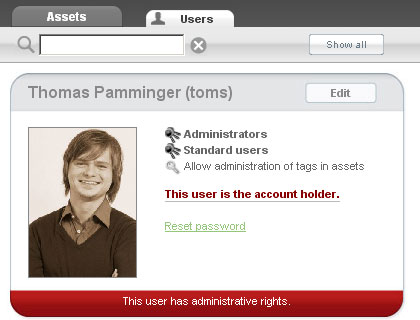
Yes, you can also upload the image of the user! Cool isn’t it? I for sure like it.
I already mentioned that adding a user is so easy, no hassle of a page reloading, it’s simple and gets straight to the point. You simply click the ‘Add User’ button and this box pops up in the content, fill in the details and click Create.
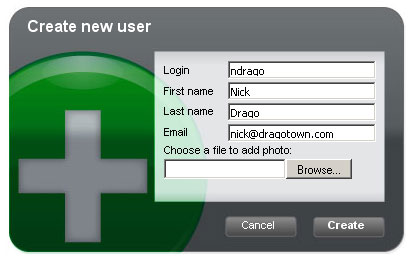
This is an outstanding feature I love. Assigning users access is so simple, all you do is drag the ‘Standard Users’ or ‘Administrators’ box into a user’s box listed above. Simple and painless!