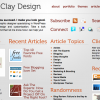On a day where more of the focus is on 9Rules, we’re back to finish the layouting elements of our WordPress Customization series.
In our last few articles, we’ve covered the importance of the WordPress Header file, and beginning layout changes, which were mostly minor code edits to accomplish certain things. Now we get to the heart of WordPress – taking advantage of it’s features to use it as much more than a blog.
Here We Go Again
Most beginners accept WordPress as what it is – a simple way for them to get their own ideas and opinions out by posting blog entries. Then there are the designers or more code-knowledgeable people who take WordPress to the next step, by adding there own graphics and customizing design elements in css files. Finally, there are those who understand everything wordpress is capable of, and they take advantage of all those features.
Multiple Post Queries
One great feature of WordPress is it’s ability to run multiple post queries. So, what does that mean in English? First, you must understand that WordPress knows what it’s doing by using a function called “The Loop“. The loop is how everything is done in WordPress, and it is used over and over again (hence, the loop ;)).
The loop decides how each post will be displayed, and what parameters go into certain functions. So what exactly is multiple queries? By default, WordPress themes tend to have a standard loop on their main index, which gathers all posts from every categories, and displays a certain amount as set in the options page. Sometimes by making small changes like indicated last week, the posts can be full or excerpts. Multiple queries allow you to layout posts from different categories in different areas of the site. For example, a three column layout with posts from one specific category in each.
In our case, we use multiple queries to display posts from our “Articles” and “Interviews” categories in their own columns, spacing them out from regular site news so they are more easily recognizable.

Let’s take a look at our code to see how we did this:
[php]