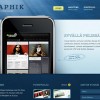Creating a blog is fast and easy today. Even with little or no background graphic designing or web developing, one can still be able to make an attractive blog with a great potential to drive traffic moving forward.
With the numerous free design tools available online these days, there’s every opportunity to build a blog suited to your personal preference. It just takes a little patience and resourcefulness and soon, you’ll be on your way to creating a great looking and interactive blog.
Depending on the type of content you want to add to your blog and blog posts, there are various applications you can use with a little investment or some, without having to spend a single cent. We share some of them here to help you build your dream blog. [Read more…]