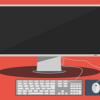This isn’t your average tutorial, actually it’s not really a tutorial at all. There’s a bigger point here that I’m trying to make: as a developer you have to be efficient. Frameworks definitely get you there: jQuery, Blueprint CSS, and Smarty are a couple of tools to increase your efficiency. You’ll make more money as a byproduct because you will be able to develop more (or better) sites in less time.
The barrier to entry is, of course, the learning curve. It takes a while to get used to any specific framework, but once you’re used to how your set of tools work you’ll notice a huge increase in productivity. One specific tool I’ve been using for a couple years is Smarty.
Smarty is a templating engine. It takes a template and applies it to some content. In effect it separates the code from the content and design. The benefits are that you don’t have to use a heavy content management system like Drupal or WordPress; it’s simple to implement; and you don’t have to copy HTML templates from page to page.
Here’s the deal. I’m not going to show you how to use this one (yet). Smarty has great documentation for that. I am going to give you some homework though. Try it. Go over to http://smarty.net, download the files, and follow the Quick Install tutorial. Next week I’ll give you some tips to make the system more useful and if you’re lucky I’ll through in some downloads to make it even quicker. Now get to work!