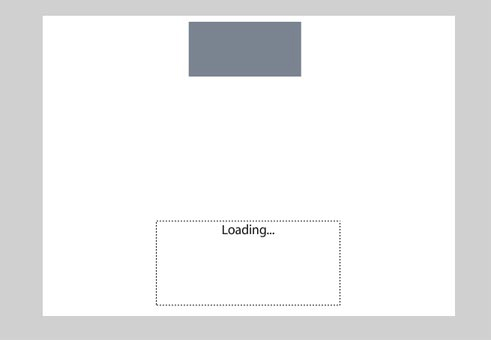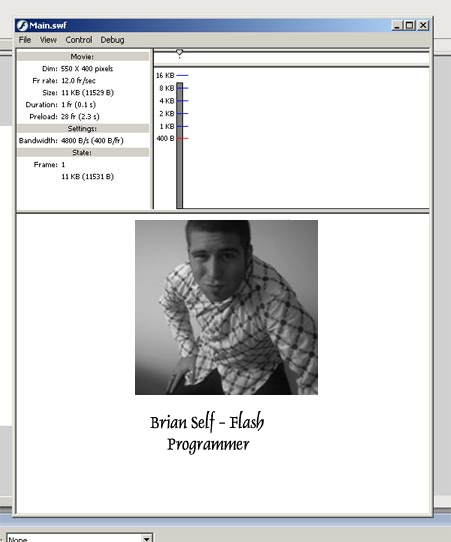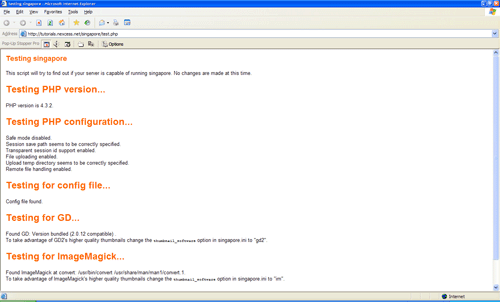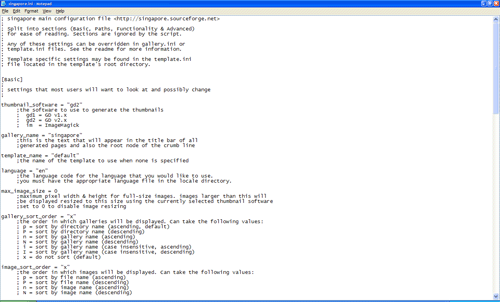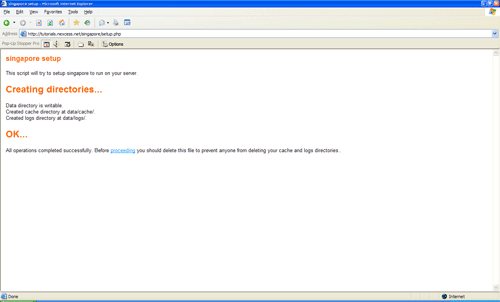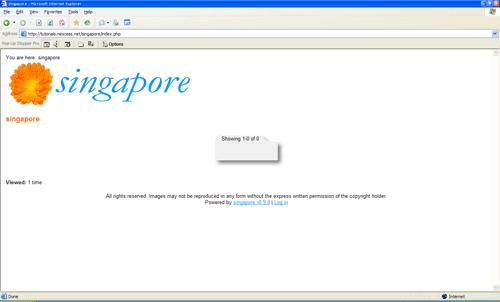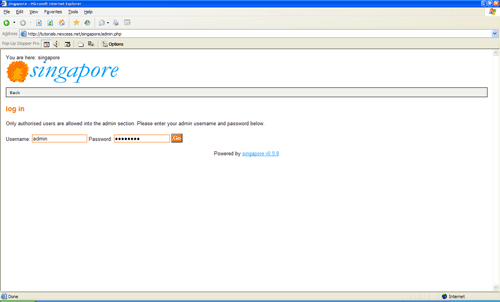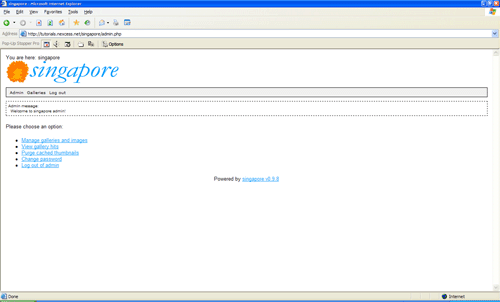The text that appears in the bottom left corner of your browser are called status bar alerts. Normally these are just messages that come from the browser it self pertaining to the functions of loading the website but it is good to look at what would be normal, boring functions of technology and come up with ways for it to communicate with your audience and further your brand.
I will show you how to throw in a static message in the bottom left corner of the browser but keep in mind that this only works in Internet Explorer as we are using the window.status object.
For a static message on the status bar we will use this piece of Javascript code:
[html]
[/html]
First the message is thrown into the variable statusbarmessage which is used as the parameter by window.status in statustype. The code activates in the body using onload and everytime that the page is displayed.
You can also do the same thing by deleting the variable var statusbarmessage and chucking the “PUT YOUR MESSAGE HERE” within quotes straight into the window.status.
E.g: window.status="PUT YOUR MESSAGE HERE"
However that is not good programing practice as future requirements could not be incorporated without having to re-write the code. I hope this helps you if you ever wondered how in the heck other designers were able to put messages down there!