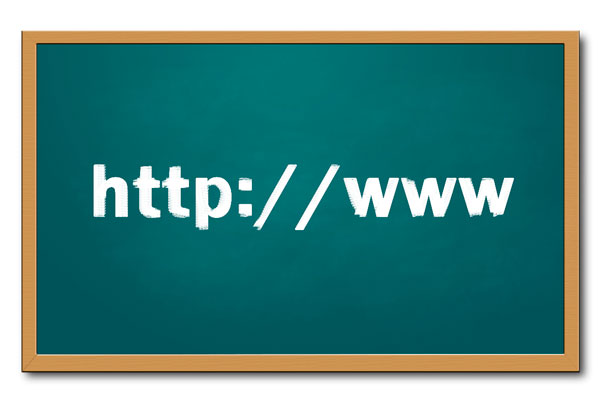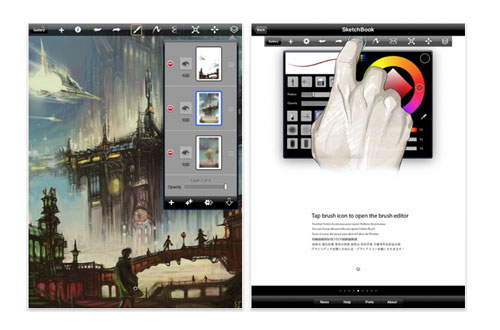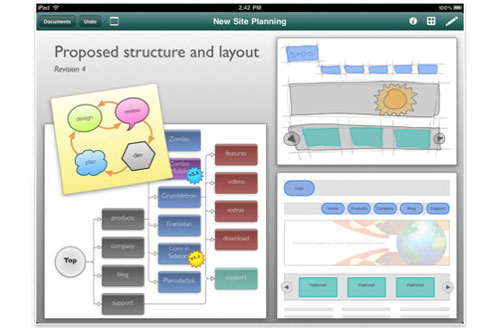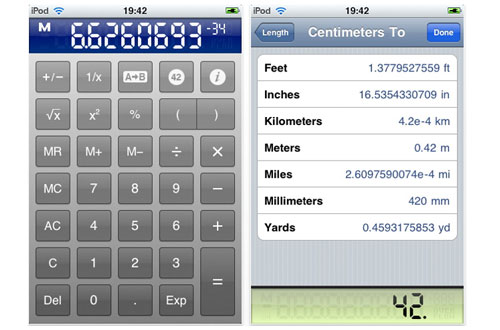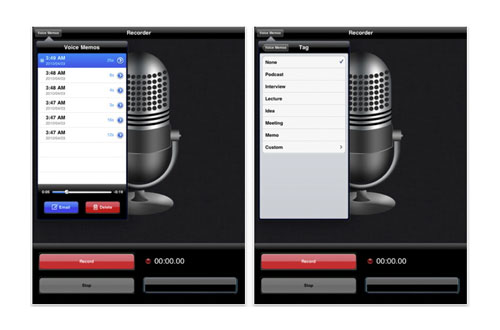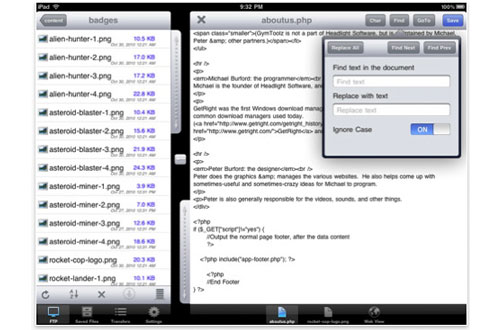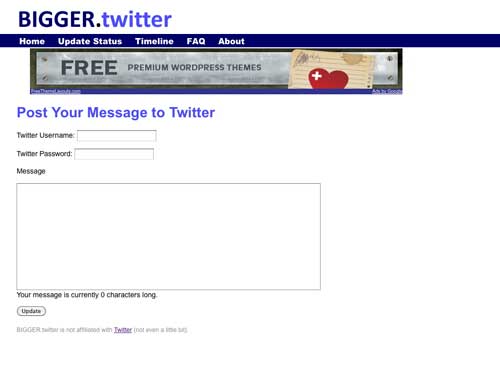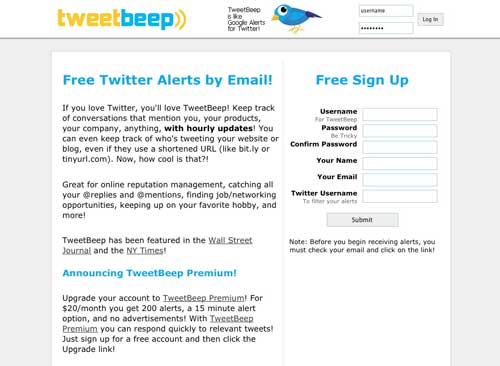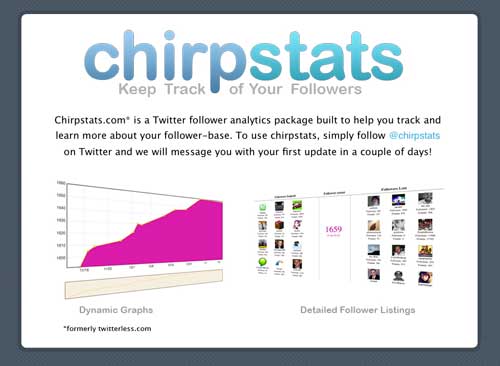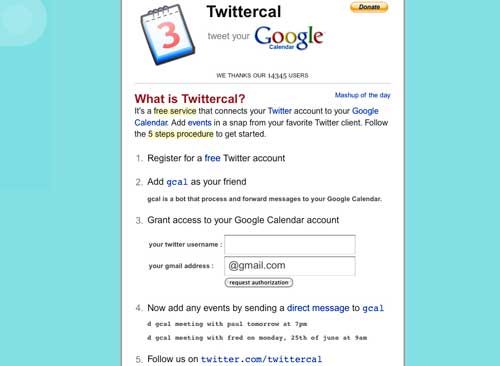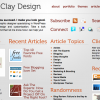Now a days browser vendors are competing with each other on who has the most and fastest version update. With CSS now a standard technique, the competition is also on on who supports the most selectors and uses the best syntax. Have you seen the gradient syntax? Safari 4 really made an art of it, luckily they came to their senses in Safari 5.1:
[css]
/* Firefox 3.6+ */
background-image: -moz-linear-gradient(#2F2727, #1a82f7);
/* Safari 4+, Chrome 1+ */
background-image: -webkit-gradient(linear, 0% 0%, 0% 100%, from(#1a82f7), to(#2F2727));
/* Safari 5.1+, Chrome 10+ */
background-image: -webkit-linear-gradient(#2F2727, #1a82f7);
/* Opera 11.10+ */
background-image: -o-linear-gradient(#2F2727, #1a82f7);
}
[/css]
Code by CSS Tricks
Now that CSS has become so extensive and fully implemented, web browsers extensions are unmissable if you regularly work with HTML and CSS. Extensions have become a standard in most developers their browsers, that there are even more niche ones like for JSON, jQuery and SQLite.
I collected the most used web developer extensions for all 5 main browsers. I’m not an Opera or Internet Explorer user, so I might have missed a good one. Firefox is my main browser and Chrome secondary. I don’t use Safari either, only for testing. I would love to make Chrome my main browser, but I can’t find a nice theme for it, like GrApple which I use with Firefox.
Whether you work with code everyday or not, these extensions are a must in your browser, they’ll save you some headache along the way.
Firefox 4
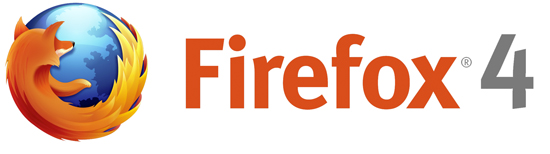
It will capture what you can see in the window, the entire page, just a selection, a particular frame… basically it saves webpages as images – either to a file, or to the clipboard. It captures Flash too!
Simple color picker plug-in for Firebug.
Safari 5

This is an extension to validate your (X)HTML, CSS and RSS feed with the Unified W3C Validator (Unicorn).
User CSS is a Safari 5 extension that will easily enable you to override stylesheets for any web page for anything—from changing fonts, colors to hiding ads and more!
Safari Developer implements features like window resizing, element highlighting, stylesheet disabling, markup validation (and much more).
Chrome

jQuery Shell allows you to run JavaScript and jQuery 1.4.4 multi-line scripts in the context of the current web page.
Opera
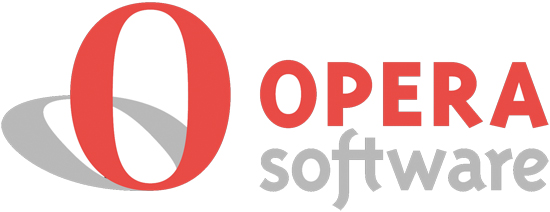
Formats and highlights JSON data loaded from file or server.
Internet Explorer