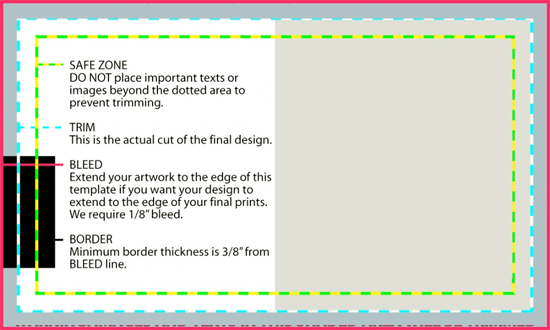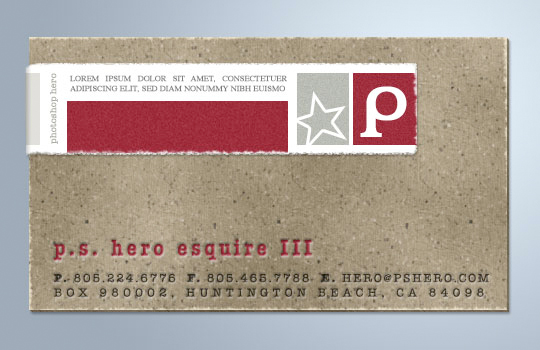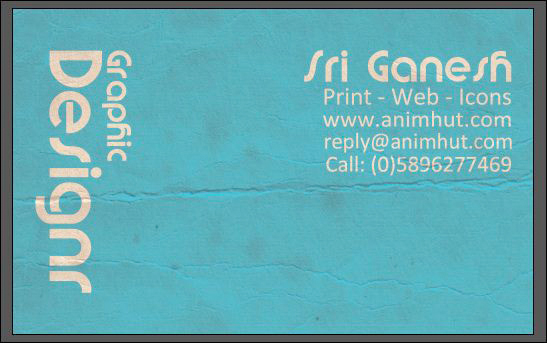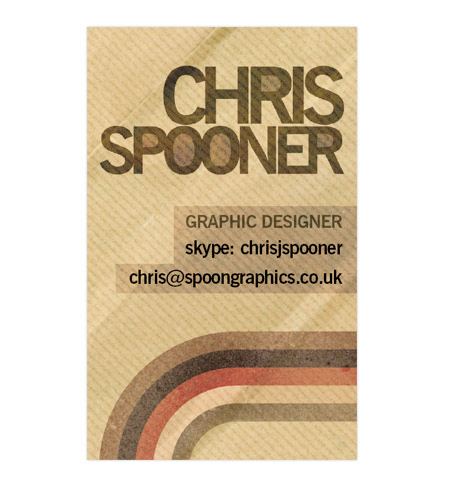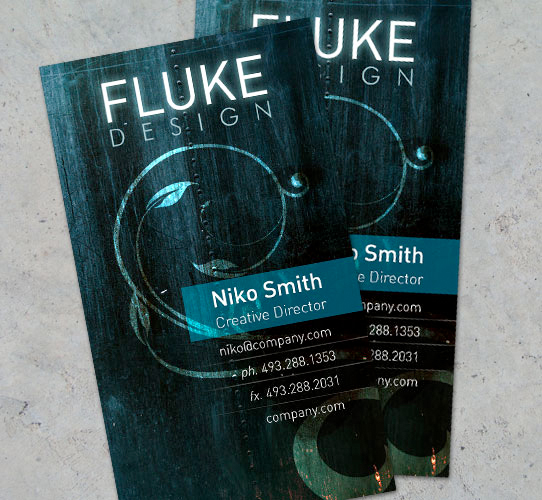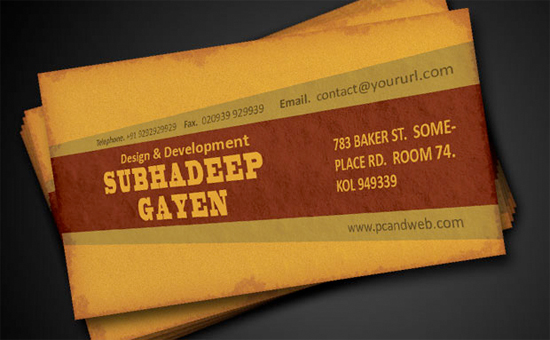Since the introduction of the ‘Like’ button the use of Facebook pages by companies, brands, etc. has increased immensely. Facebook has a limit on amount of friends one can have and if you surpase that amount you need to to switch your account to a page. With pages you can add your personal design inside the Facebook frame. A websites within a website if you will.
I listed a couple of brands, music stars and other companies who make good use of the Facebook page. My favorite one of the list is Dell. Nice design and pretty interactive. These pages can give you an idea what all is possible with Facebook Pages.
The next list contains a couple of tutorials to help you grasp how to adjust your Facebook page. I was taken aback how few tutorials there are out there considering how popular Facebook Pages are. Not only with big names but they are also used by schools, sport clubs, small bands, etc.
I selected the most recent one, although there aren’t any updated ones since Facebook changed their pages layout. Hopefully though these tutorials will help you along.
Facebook Fan Page Design Inspirations
Cranium
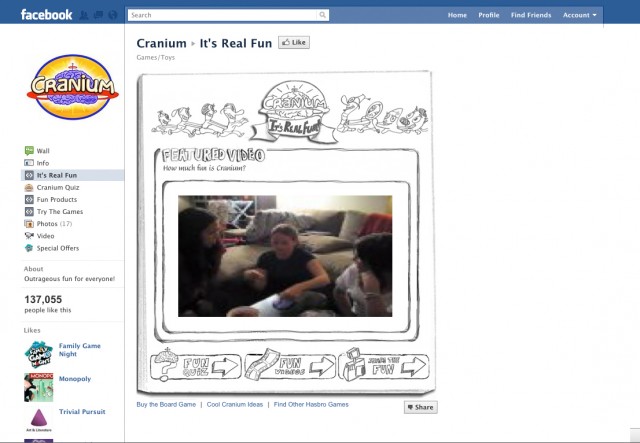
Starbucks
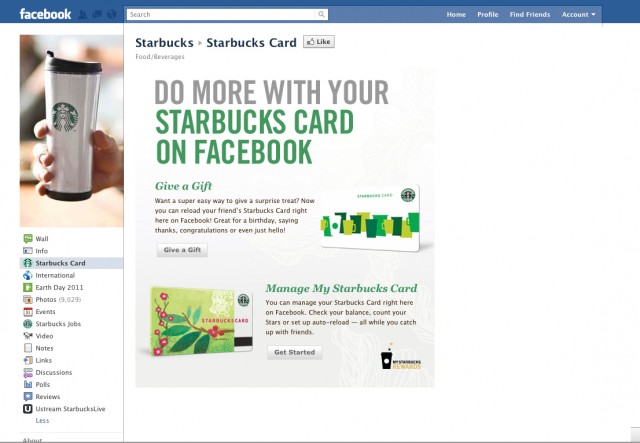
Lenny Kravitz
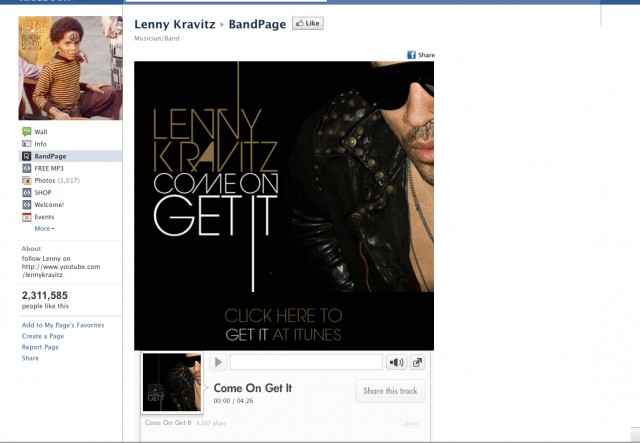
Dell
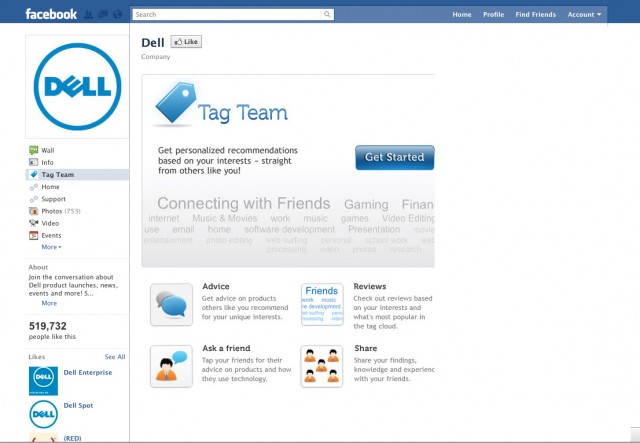
NFL
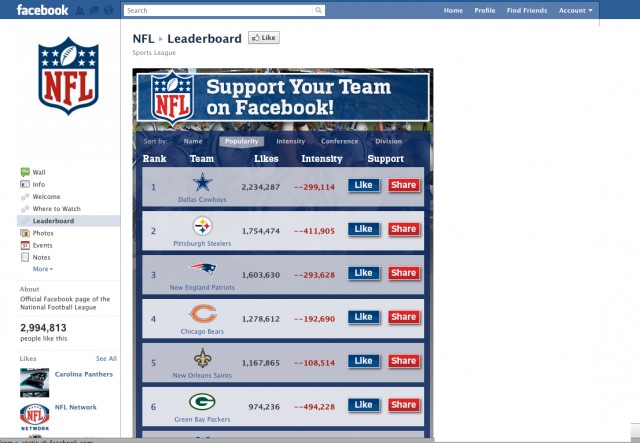
Adobe
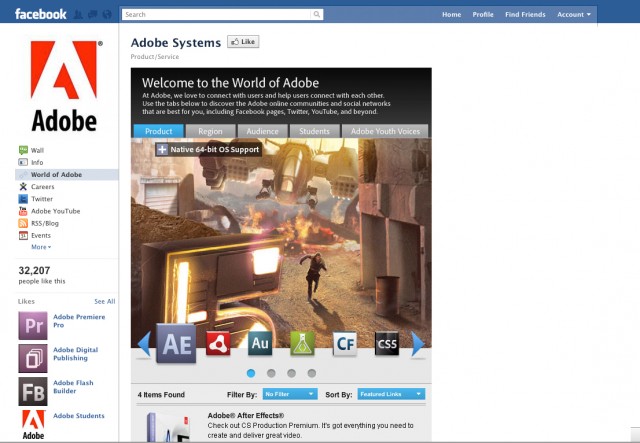
CNN
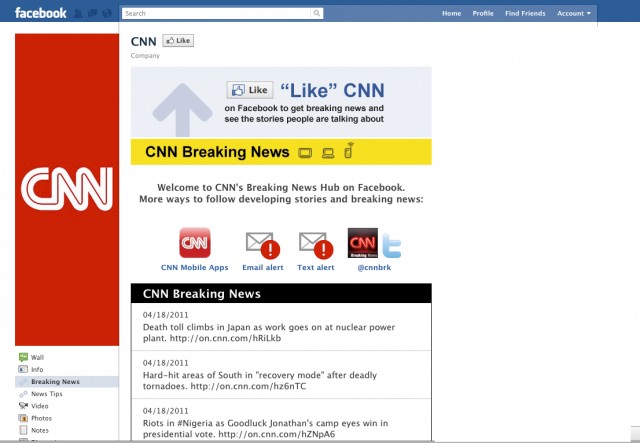
KLM
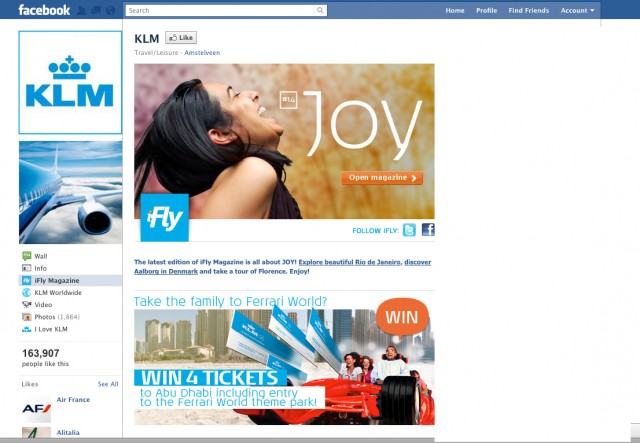
Nike Football
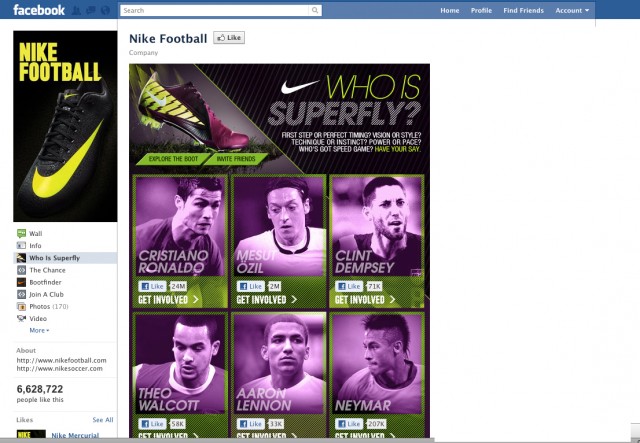
Facebook Fan Page Creation Tutorials
Video tutorials
Facebook fanpage static fbml code and tutorial
FBML code example
Facebook Fan Page Photos Tutorial
Also shows how to take full profit of Facebook’s new way to display profile photos.
How to Create Custom Facebook Pages
A ten step tutorial with text and videos.
Video Tutorial on New Facebook Fan Page Layout
Learn what’s new in the Facebook fan page layout. A video and a text summary of the highlights.